Version-6 consists 2 files, you have to install both files in mt4, otherwise EA
will not function properly.
-
Login to your member's area, and download the following both EA files:
Aeron-scalper-grid-v6-file-A.ex4
Aeron-scalper-grid-v6-file-B.ex4
-
Now in your MT4 terminal click on File menu, then click
on Open Data Folder.
-
Open MQL4 folder.
-
Open Experts folder.
-
Now put the both EA files here in this folder and close all opened folders.
-
Now close and restart your MT4 terminal.
- Now you should see both Aeron Scalper Grid EA files in left navigation panel like
this:
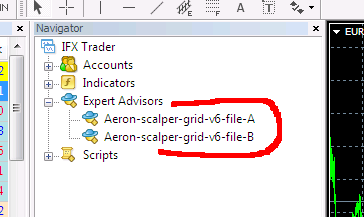
-
Now open two charts of EURUSD and set Minute-1 timeframe like following:
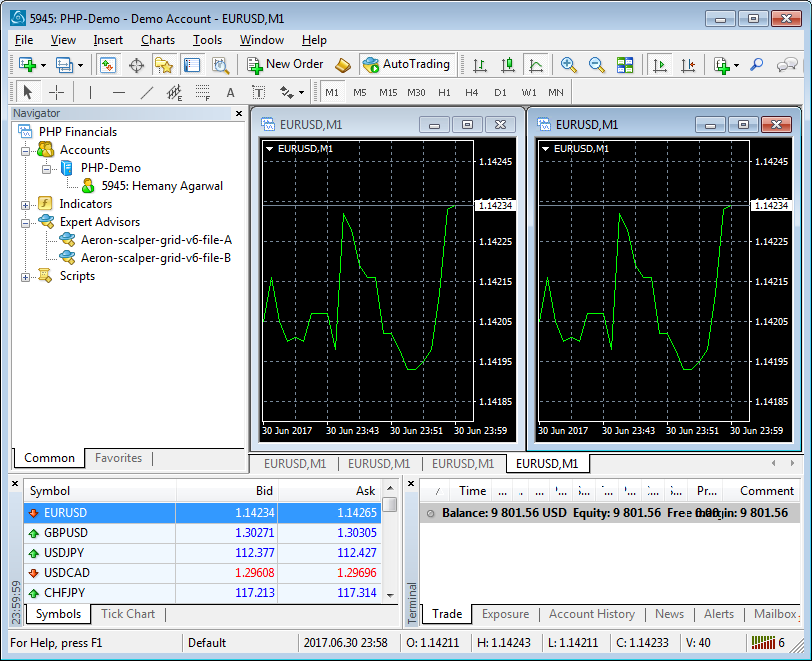
-
Now Drag and drop the Aeron-scalper-grid-v6-file-A on first chart and Drag-n-Drop
the Aeron-scalper-grid-v6-file-B on another chart.
-
During Drag-n-Drop for both EA files, in Common settings dialog box please set as
following:
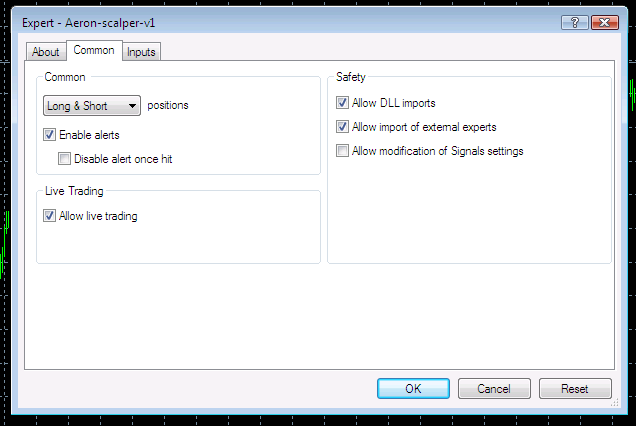
-
Now click on OK button and you should see smiling face on top right corner of both
charts and some important information on both charts like following.
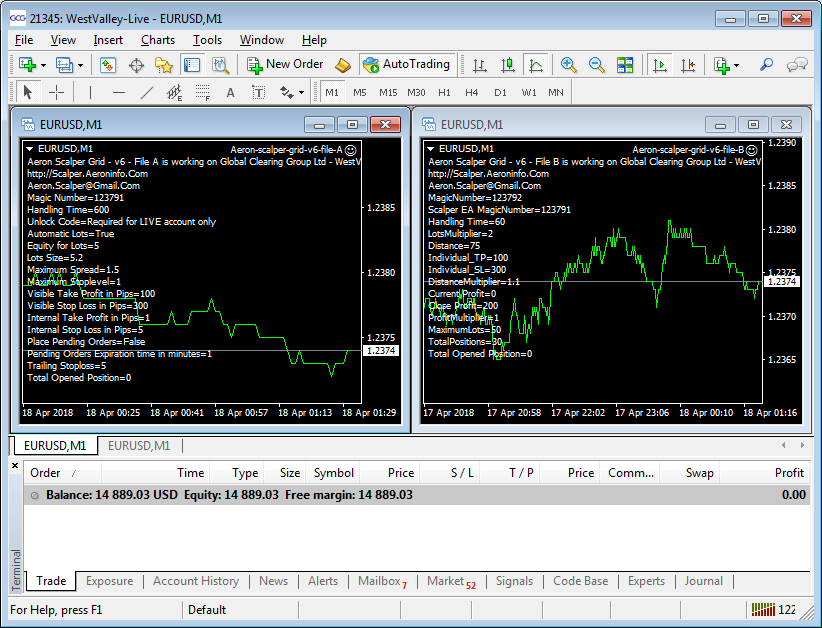
If you are getting like above (i.e. smiling faces on both charts), then you have
successfully installed both EA files in your MT4 terminal.
But if there is sad face or not smiling then may be Experts are disabled in your
MT4; to enable Experts in your MT4 click on Auto Trading
button in your MT4 toolbar. This button may look like as:
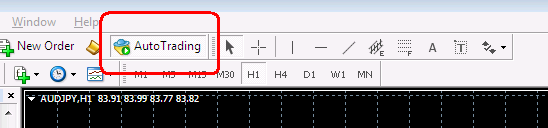
-
If face is smiling then all is done!
-
Click here to set up
Aeron-Scalper-Grid-File-A EA's input parameters.
-
Click here to set up
Aeron-Scalper-Grid-File-B EA's input parameters.